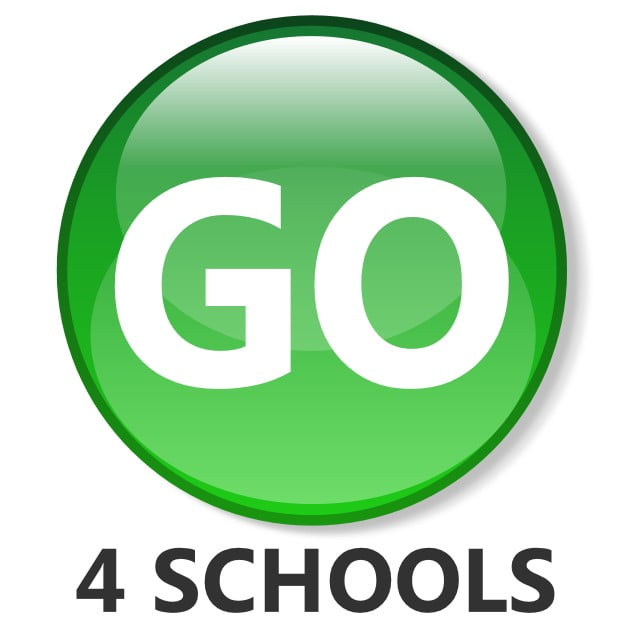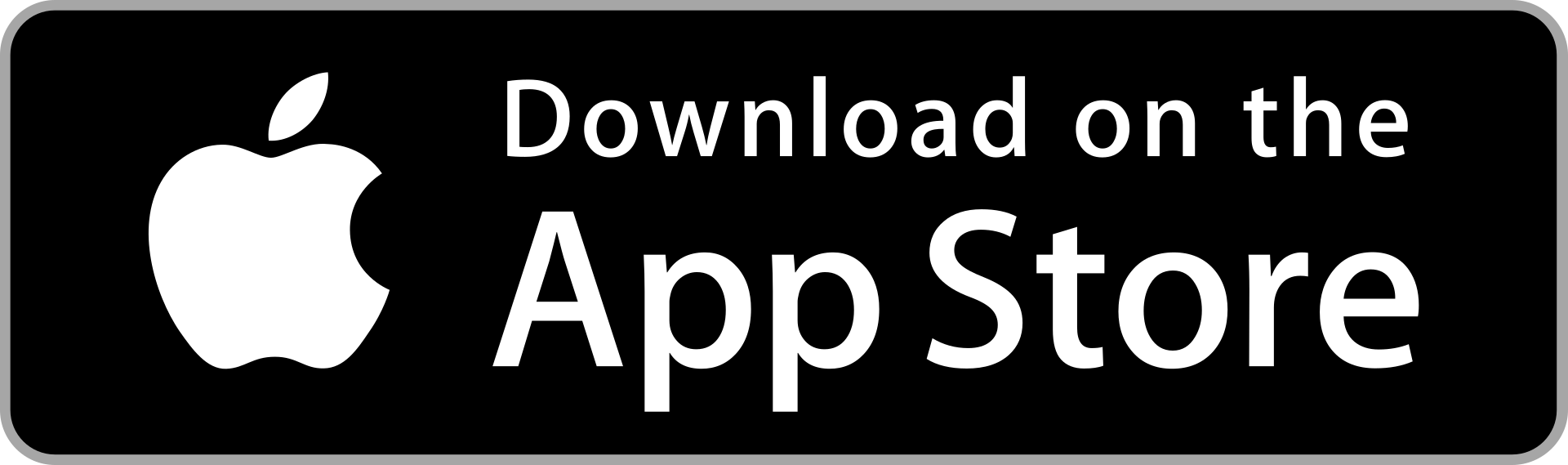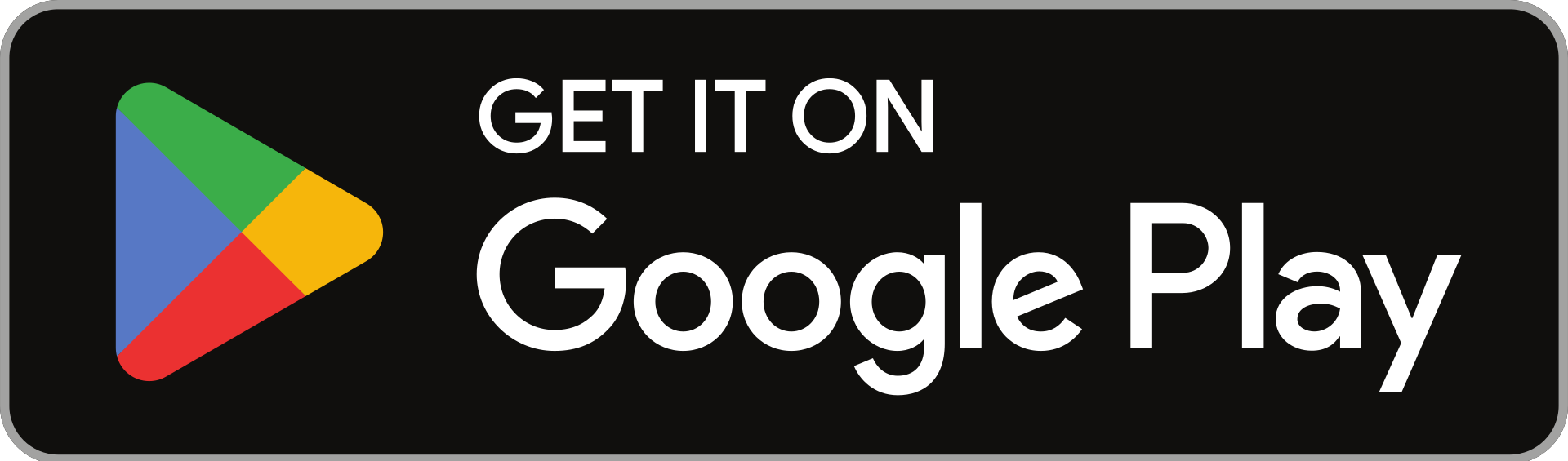Go4Schools
We use Go4Schools, a web-based system, to share information with parents and carers about student attendance, behaviour, homework and progress.
Student Guide to Logging In
Logging In
- Go to the Go4Schools website.
- Click on "Login" and then select "Students login".
- Enter your school e-mail address and your Go4Schools password - this is different to your normal school password.
- Choose to "Remember my email address" or not, then click sign in.
Forgotten Your Password
- Go to the Go4Schools website.
- Click on ‘Login’ and then select "Students login".
- Click on "Forgotten Password?".
- You’ll then need to enter your school-e-mail address and click "Send Password Reset Link".
- Open up your school emails and find the email that Go4Schools has sent you.
- Follow the link in the email - It will take you back to Go4Schools to set yourself a new password.
- Make sure you match the password rules given and type it in accurately twice - The rules for your password are:
- Be at least 8 characters long
- Have not been previously used on Go4Schools
- Contain the following
- At least 1 upper case character (from A-Z)
- At least 1 lower case character (from a-z)
- At least 1 numerical character (from0-9)
- At least 1 special character (from @ # $ , % ^ & *)
- Click to accept the agreement and then click "Change".
- You’ll be taken back to the log-in screen and will need to enter your new password one last time to log in.
Helpful Links
Parent Guide to Getting Started & Logging In
Logging In
In order to access to the parent homepage, please follow these steps:
- Go to the website at www.go4schools.com
- Click on the "Login" button at the top right, then select "Parents login".
If you have not logged on to Go4Schools before:
- Click on the "First-time User?" link.
- Enter the email address that you provided to the school when you completed the registration documents for your child. A link to set your password will be sent to this email address.
If you are an existing user:
- Log in using the email address that you have provided to the school.
- If you have forgotten your password, there is a "Forgotten password?" link - enter your email address and the system will send you a link to reset your password.
If you have not yet provided the school with an email address, or need to change your email address, please contact the school office.
Homepage Overview
On your parent homepage you will see, using the menu on the left:
Overview
- This gives you quick access to the current day’s timetable, a behaviour overview chart and an overview of current homework tasks. You can click these titles to jump to the relevant sections.
Behaviour
- Information about individual events and any detentions.
Homework
- This shows ongoing tasks (due within the next seven days), tasks Due at least 3 days ago, and those in the homework History. Clicking on a task title will show you the full details, plus any links and resources. Only students can tick tasks off as Done, but you can see when they have done so.
Progress
- Current grades for each subject will show here when they are uploaded by subject staff. Please note that not all subjects will have grades associated with them.
Reports
- Here you will find links to all reports from the current academic year.
Timetable
- Your child’s full timetable for the week, including attendance marks. You can click back and forth through the weeks.
There is the option of viewing information from previous years, where available.
How to log in to the App
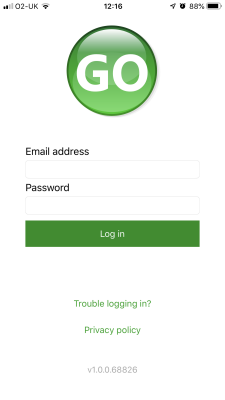
The homepage shows a student's current timetable and overview of the status of their homework. Tap on the timetable or homework to view more information.
- Tap on the App to open.
- Type in your email address and password. This is the same email address and password you used to log into the GO 4 Schools website.
- Click on "log in". If you are a first-time user you will need to log into the website first to receive your password.
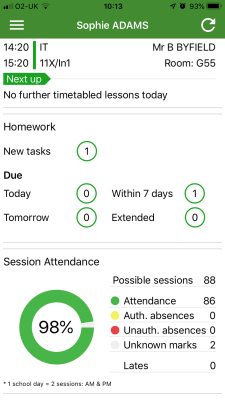
How to view your child's homework
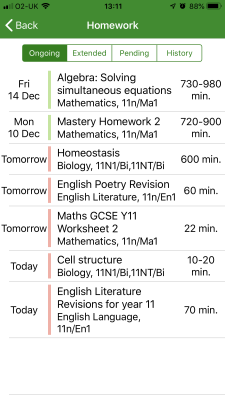
Detailed homework information is visible with attachments and weblinks. If the school tracks homework you can see when a class teacher has ticked off the completion of Homework tasks or marks if the work has been assessed.
The homework card allows you to filter by ongoing, extended, pending, and homework history.
Tap on the specific homework you wish to view.
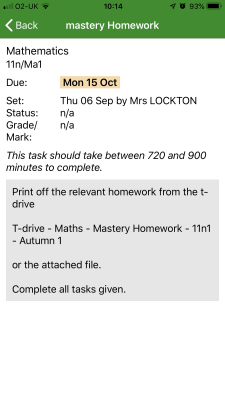
How to view your messages
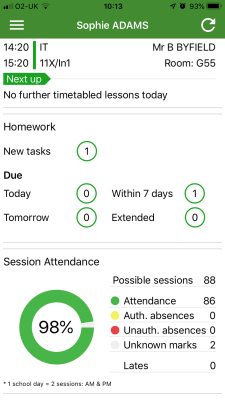
From the menu you can view messages, or swap between schools and select individual students with GO 4 Schools accounts. Your settings can also be accessed from this menu.
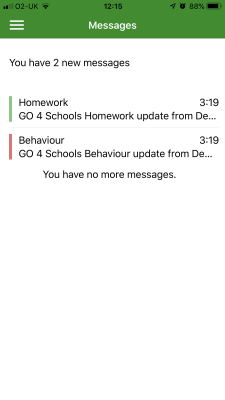
Tap back on messages and then your child's name to return to the main screen.
Tap on the menu in the top-left corner to access messages and settings.
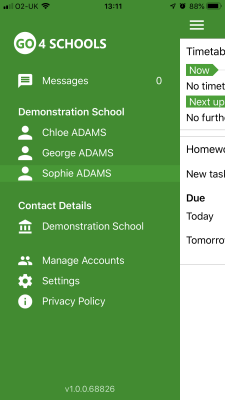
In the message inbox tap on the message for more detail. Your messages will be organised by date order and titled by areas such as Homework and Behaviour.
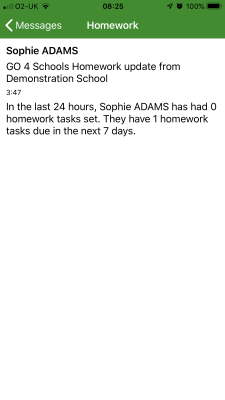
How to view your child's timetable
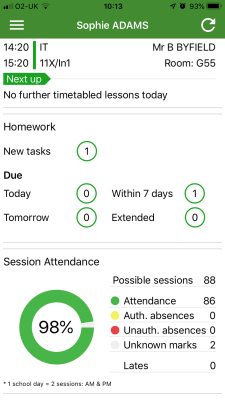
You are then presented with today's timetable. You can tap or swipe to previous and future days at the top.
From the main screen tap on the timetable for more information.
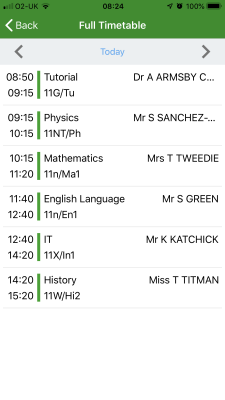
How to view your child's attendance
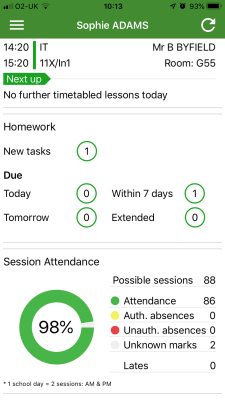
The attendance information is displayed on the main App page and shows the overall percentage attendance as a chart with details for authorised and unauthorised absence including a count of late marks. Where an unknown mark is displayed this may be due to the school waiting for confirmation for the reason of the absence.
Helpful Links
How to get the App
The App is completely free of charge to both parents and students, where the school has a subscription to the GO 4 Schools App module and can be downloaded from:
Reports and Assessment
Years 7 to 8
Parents’ Guide to Reports & Assessment
- Years 7 & 8
Types of report
You will mainly receive reports in the form of Progress Checks. As the name suggests, these are a way in which we report on and monitor the progress that a learner is making.
In addition, there are some other report formats that are specific to certain year groups and have a particular purpose, such as the Year 7 Settling-In Report.
Reports provide formal points at which we will communicate with you about your child’s progress. However, learners are continually being monitored and interventions made when needed outside these official reporting periods.
Behaviour information
The behaviour information links to the points system for student behaviour in school. Teachers can award positive points for good behaviour, such as displaying the Northgate Values, or for excellent effort or academic achievement. They can also award negative points for infringements of the school behaviour policy. For information about the points awarded for your child, please log on to Go4schools.
Grades used on reports
The Current Band is that which the teacher judges the learner to be working within at the time the report is produced.
We have devised a system based on the skills, knowledge and understanding that we would expect students in Years 7 and 8 to show. There are separate expectations for each year, which are presented in the form of bands, as follows:
| Mastering | The learner has demonstrated a comprehensive grasp of the expected skills, knowledge and understanding. |
| Securing | The learner has a secure grasp of the expected skills, knowledge and understanding. |
| Developing | The learner has grasped some of the expected skills, knowledge and understanding, but there are still some areas to be addressed. |
| Emerging | The learner is beginning to show the expected skills, knowledge and understanding expected. |
Students working above the expectations for the relevant year group are Exceeding.
Students who are not yet demonstrating the skills, knowledge and understanding expected in Year 7/8 are working towards.
Report attributes
There are three attributes that we report on. These are:
- Classwork
- Homework
- Behaviour
They are reported on a scale from 1 to 5, with 5 representing the highest level.
Any questions?
If you have any queries in relation to our reports, please email go4schools@northgate.suffolk.sch.uk
Northgate Attainment Band Descriptors
For further information about Northgate’s reporting systems, download the files below:
Years 9
Parents’ Guide to Reports & Assessment - Year 9
Types of report
You will mainly receive reports in the form of Progress Checks. As the name suggests, these are a way in which we report on and monitor the progress that a learner is making.
In addition, there are some other report formats that are specific to certain year groups and have a particular purpose, such as the Year 7 Settling-In Report.
Reports provide formal points at which we will communicate with you about your child’s progress. However, learners are continually being monitored and interventions made when needed outside these official reporting periods.
Behaviour information
The behaviour information links to the points system for student behaviour in school. Teachers can award positive points for good behaviour, such as displaying the Northgate Values, or for excellent effort or academic achievement. They can also award negative points for infringements of the school behaviour policy. For information about the points awarded for your child, please log on to Go4schools.
Grades used on reports The Current Grade/Band is the grade that the teacher judges the learner to be working at when the report is produced. We report in the grade appropriate to the course being followed.
For a limited number of subjects in which it is not yet appropriate to assign a GCSE grade, we continue to report in Northgate Bands, as in Year 7 and 8.
Report attributes
There are three attributes that we report on. These are:
- Classwork
- Homework
- Behaviour
They are reported on a scale from 1 to 5, with 5 representing the highest level.
Any questions?
If you have any queries in relation to our reports, please email go4schools@northgate.suffolk.sch.uk
Northgate Attainment Band Descriptors
For further information about Northgate’s reporting systems, download the files below:
Year 10 to 11
Parents’ Guide to Reports and Assessment
Types of report
You will mainly receive reports in the form of Progress Checks. As the name suggests, these are a way in which we report on and monitor the progress that a learner is making.
In addition, there are some other report formats that are specific to certain year groups and have a particular purpose, such as the Year 7 Settling-In Report.
Reports provide formal points at which we will communicate with you about your child’s progress. However, learners are continually being monitored and interventions made when needed outside these official reporting periods.
Behaviour information
The behaviour information links to the points system for student behaviour in school. Teachers can award positive points for good behaviour, such as displaying the Northgate Values, or for excellent effort or academic achievement. They can also award negative points for infringements of the school behaviour policy. For further information about the points awarded for your child, please log on to Go4schools.
Grades used on reports
There are two questions that we aim to answer for you with the grades on our reports:
- What is my child’s current attainment?
- What might I expect my child to attain in the future?
What is my child’s current attainment?
Current Grade: The grade which the teacher judges the learner to be working at when the report is produced. We report in the grade appropriate to the course being followed.
What might I expect my child to achieve in the future?
Most Likely Grade: The grade that the learner's teacher believes they are likely to achieve at the end of the course based on their performance to date.
‘Fair Wind’ Grade: The grade that the learner’s teacher believes the student might be able to achieve if they put in maximum effort between now and the end of the course.
Report attributes
There are three attributes that we report on. These are:
- Classwork
- Homework
- Behaviour
They are assessed on a scale from 1 to 5, with 5 representing the highest level.
Any questions?
If you have any queries in relation to our reports, please email go4schools@northgate.suffolk.sch.uk
Sixth Form
Parents’ Guide to Reports and Assessment
Types of report
In the Autumn Term of Year 12, you will receive a Year 12 Settling-In Review. As the name suggests, this gives an early indication of how students have settled into the sixth form and how they are performing in each subject.
Following this, you will receive reports in the form of Progress Checks. As the name suggests, these are a way in which we report on and monitor the progress that a learner is making.
Reports provide formal points at which we will communicate with you about your child’s progress. However, learners are continually being monitored and interventions made when needed outside these official reporting periods.
Grades used on reports
There are two questions that we aim to answer for you with the grades on our reports.
- What is my child’s current attainment?
- What might I expect my child to attain in the future?
What is my child’s current attainment?
Current Grade: The grade at which the teacher judges the learner to be currently working.
What might I expect my child to attain in the future?
Most Likely Grade: The grade that the learner's teacher believes they are likely to achieve at the end of the course based on their performance to date.
Fair Wind Grade: The grade that the learner’s teacher believes the student might be able to achieve if they put in maximum effort between now and the end of the course.
Report attributes
There are two attributes that we report on in the sixth form. These are:
- Approach to Learning
- Independent Learning
They are assessed on a scale from 1 to 5, with 5 representing the highest level. Full descriptions relating to each number feature on the report itself.
Any questions?
If you have any queries in relation to our reports, please email go4schools@northgate.suffolk.sch.uk